Admin - General Settings - White Label Options
The public viewing portal can be customised to be more in line with your own company look and feel. On a very basic level you can give it a title and icon. Even if you don't configure a custom domain here, we identify the public ID of a published plan and customise our portal to your style (so long as the link to the public ID is included in the URL).
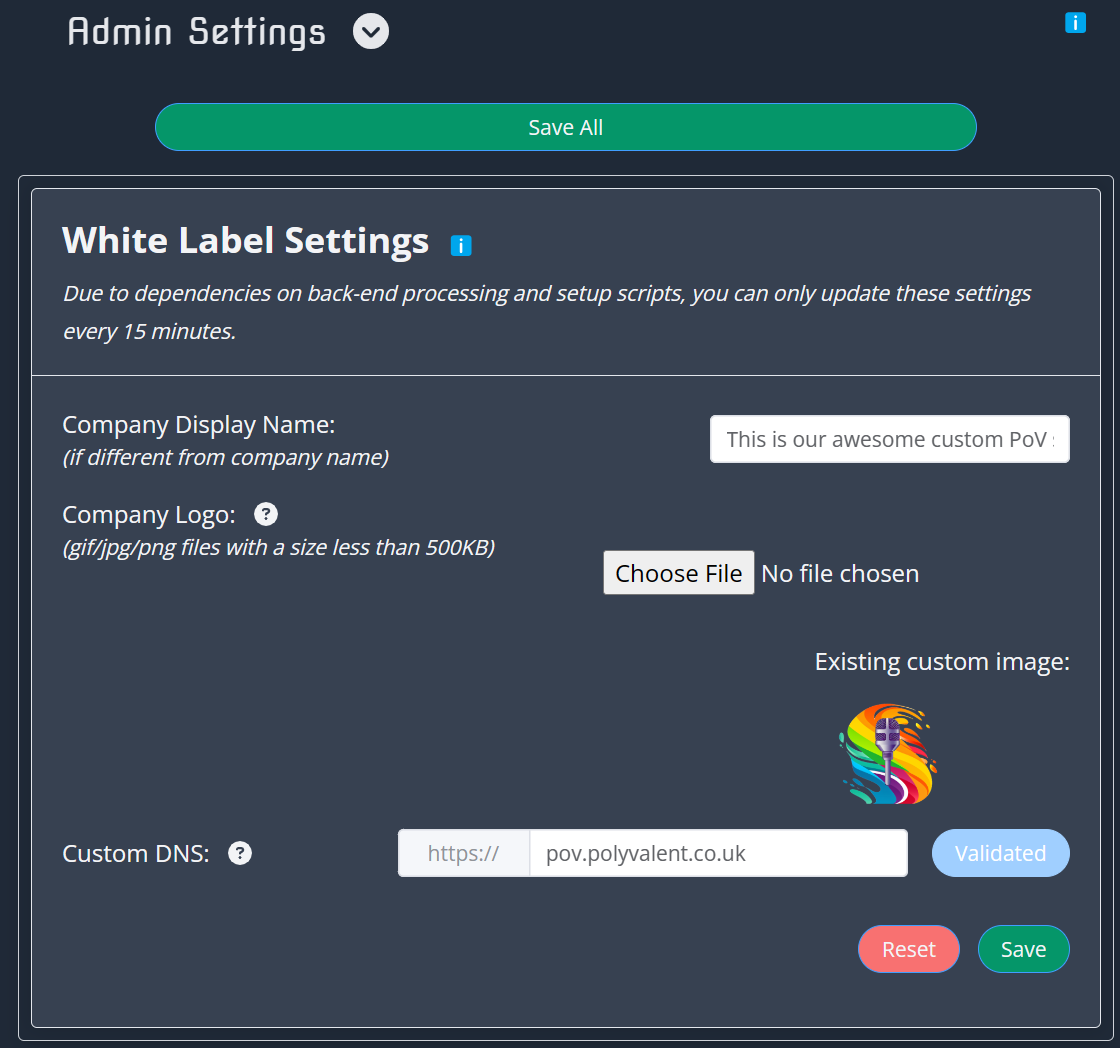
WARNING
When you add a new logo, it will overwrite any existing logo, but not until you click the "Upload" button. This is the one change that will be committed even without clicking "Save".
You can also configure custom DNS here. If you have a sub-domain that you would like to use for your own company branded portal, enter it in here. You will first need to point this sub-domain at our service IP, but once that has been validated we will configure our white labeling service to present the public viewing portal under your own brand.
There are a number of back-end processes that kick-in to allow us to customise the white label experience. Because of that we limit how often you can update and make changes. DNS propogation can take some time, and changes to your company logo can take some time to propogate fully across the content caches that are used. Please have patience when configuring the white labeling options, please double check all settings before hitting save.
TIP
Don't forget to hit Save once you've made your changes. Due to the requirement on back-end processes, there is a timelimit on how often you can click Save on the White Label settings. This avoids overloading the backend processes and locking configuration or propogation changes, such as publishing updates to your logo or creating TLS certificates.